


With Copilot+ PC, Microsoft is shifting the marketing of Windows 11 on Arm from efficiency and uptime to AI. I think that’s a mistake: This platform offers a unique combination of performance, efficiency, and battery life in thin and light laptops that go a long way toward undermining the years-long advantages of the Apple Silicon-based MacBook Air. More to the point, the AI experiences included with Copilot+ PCs are underwhelming and provide no rationale for spending $1000 or more on a new laptop.
This is especially true now that the only truly compelling Copilot+ PC AI experience, Recall, was stripped out of the product at literally the last minute: Recall would have utilized several of the small language models (SLMs) pre-installed on Copilot+ PCs like the Lenovo Yoga Slim 7x 14 Gen 9 I’m now reviewing to provide a comprehensive solution for finding documents, websites, and other information you worked with in the past. But now we have to wait: Recall will be made available first for testing through the Windows Insider Program, which no Copilot+ PC buyer should risk participating in, and then be made available in preview later this year.
Sign up for our new free newsletter to get three time-saving tips each Friday — and get free copies of Paul Thurrott’s Windows 11 and Windows 10 Field Guides (normally $9.99) as a special welcome gift!
“*” indicates required fields
Until then, the AI pickings, so to speak, are slim.
Copilot+ PCs ship with the initial version of Windows 11 version 24H2, which anyone can upgrade to now if desired, and that provides a few neat updates compared to its predecessors. But Copilot+ PCs differentiate themselves–or at least try to–from other 24H2-based PCs by offering a small range of AI experiences that utilize the Snapdragon X’s powerful NPU (Neural Processing Unit) and its alleged 40+ pre-installed SMLs.
This won’t take long.
Auto SR (super resolution) upscales video games in real time, and it’s unique to Copilot+ PCs. I’ve experienced this playing two games, so far, Doom (2016) and Control, as noted in Snapdragon X Copilot+ PC: Gaming on the Go. From what I can tell, it allows you to run emulated x64 games at lower resolutions, which improves the performance and frame rate, while using AI to enhance the visual quality so it appears that the game is running at a higher resolution.
When it works, it works well: I spent about two hours playing Doom yesterday after and was really impressed with the seamless performance and visual quality. But like so many Copilot+ PC features, there are limitations: Auto SR only works with games, though it appears that this technology could benefit video playback too. And only with select games, about 100 or so during this launch period. And it requires a lot of fiddling.
I *have *learned one thing since my initial Auto SR experience: You can configure it on the fly for specific games, and that’s why my Doom experience was so good. There’s an interface in Settings > System > Display > Graphics where you can specify your GPU preference, toggle Auto SR, and optimized for windowed play on a game-by-game basis.
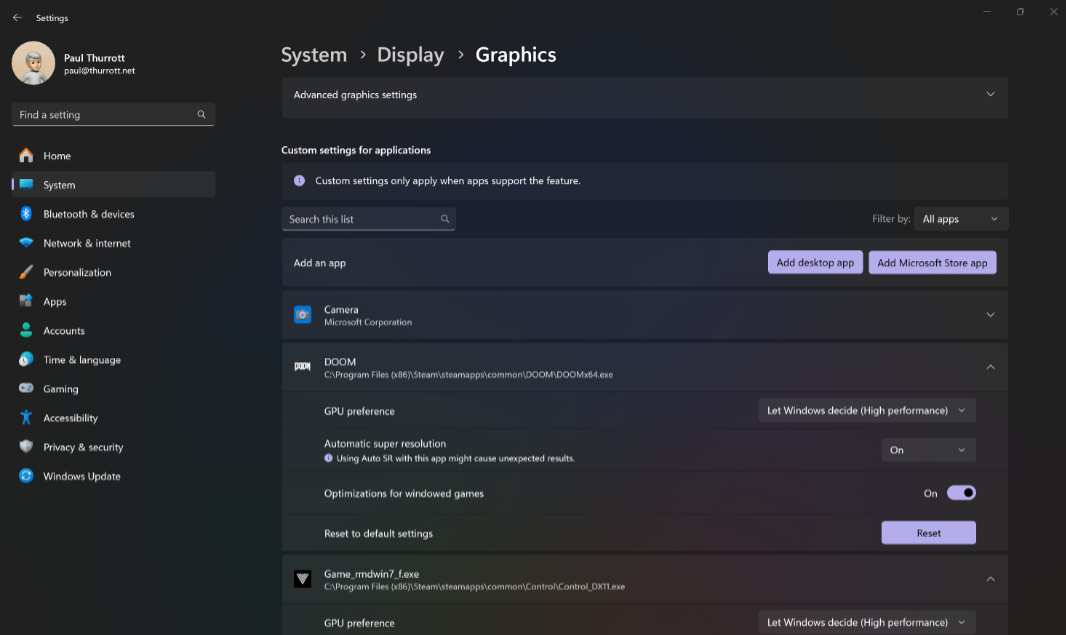
In other words, if you’re not getting the performance and visual quality you want, look up the game and enable “Automatic super resolution.” It just may do the trick and make an unplayable game, playable.
If you’re familiar with the AI features that Microsoft has added to Paint over the past year or so–Remove Background and Image Creator, both of which are terrific–then Cocreator will make some sense. The difference, of course, is that those previous two features don’t require or even use the NPU, where Cocreator does. So you won’t see a Cocreator option in Paint’s pseudo-ribbon unless you have a Copilot+ PC.
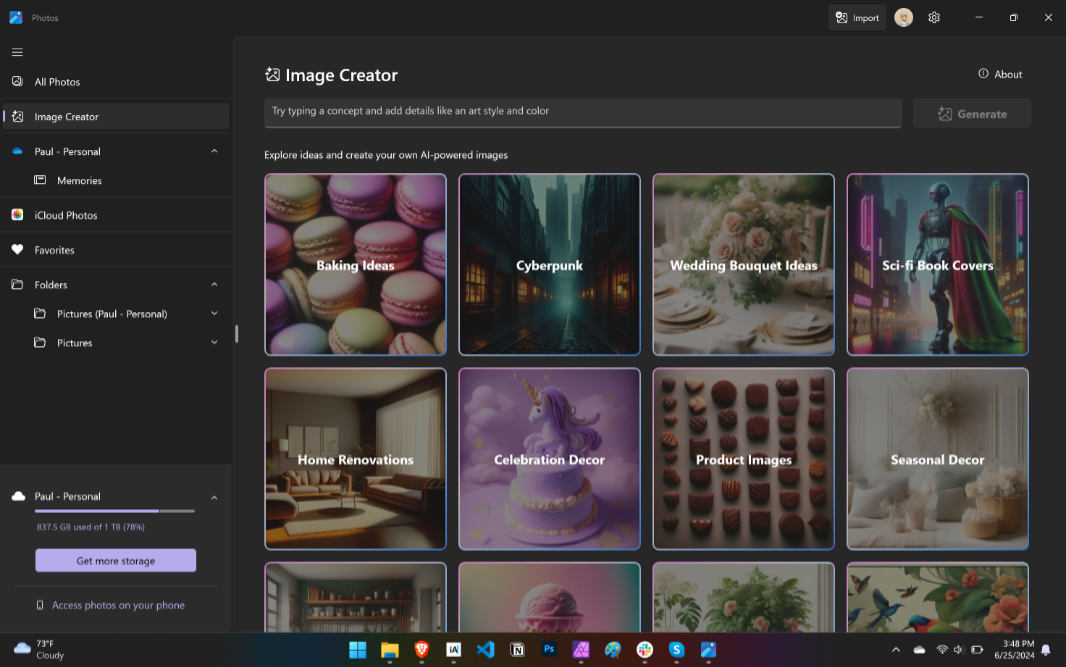
Cocreator lets you input a text prompt (like Image Creator, and optimized for English for now) and/or a drawing of your own creation–better done with a stylus on a 2-in-1 tablet, I imagine–and then it uses both as the source for a more professional looking creation. I’ve seen Microsoft and Qualcomm deliver the same demo of this feature several times already where they create a finger painting-like image of a turtle and then Cocreator turns it into a, um, better image of a turtle.
But I’m working off a laptop here, so I created a simple image of the earth with some stars and the moon. You know, like a child. And then I added the prompt “Add a spaceship flying by the earth on the bottom.”. And before I could tap Enter, it started generating an image. Which was pretty terrible.
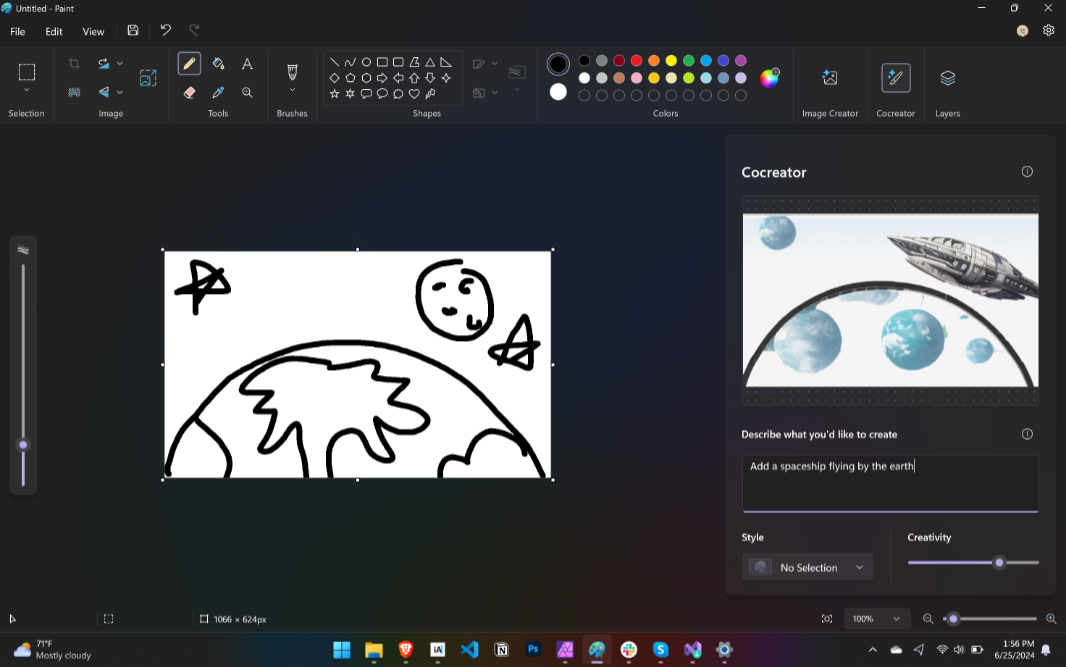
You can change the style to watercolor, oil painting, ink sketch, anime, or pixel art. And there’s a Creativity slider whose use is not clear. So I looked it up: “Lower creativity means less AI input and the output will be closer to your sketch. Higher creativity means more AI input and the output will be more imaginative and diverse.” And sure enough, switching that to 95 on the slider made a nice difference.
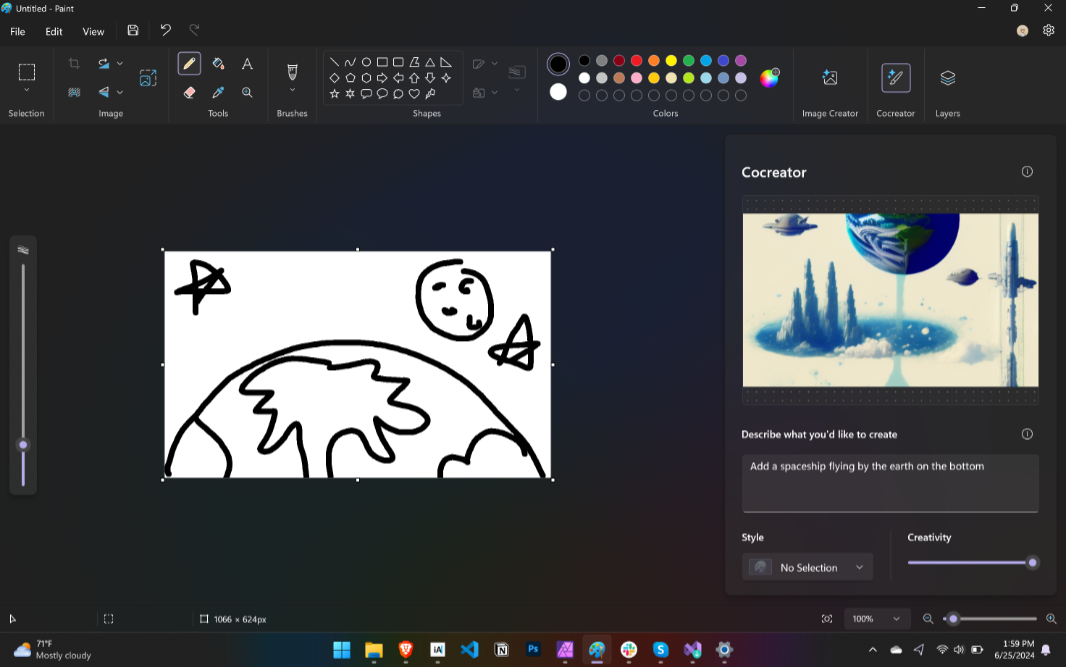
But the image was still off. That made me wonder whether this tool could be used to take a high-quality image and riff off that. So I opened up an image that Copilot had made for me previously. And I added a prompt to see what would happen. OK, that is interesting. And dialing the Creativity slider up and down did make a difference.
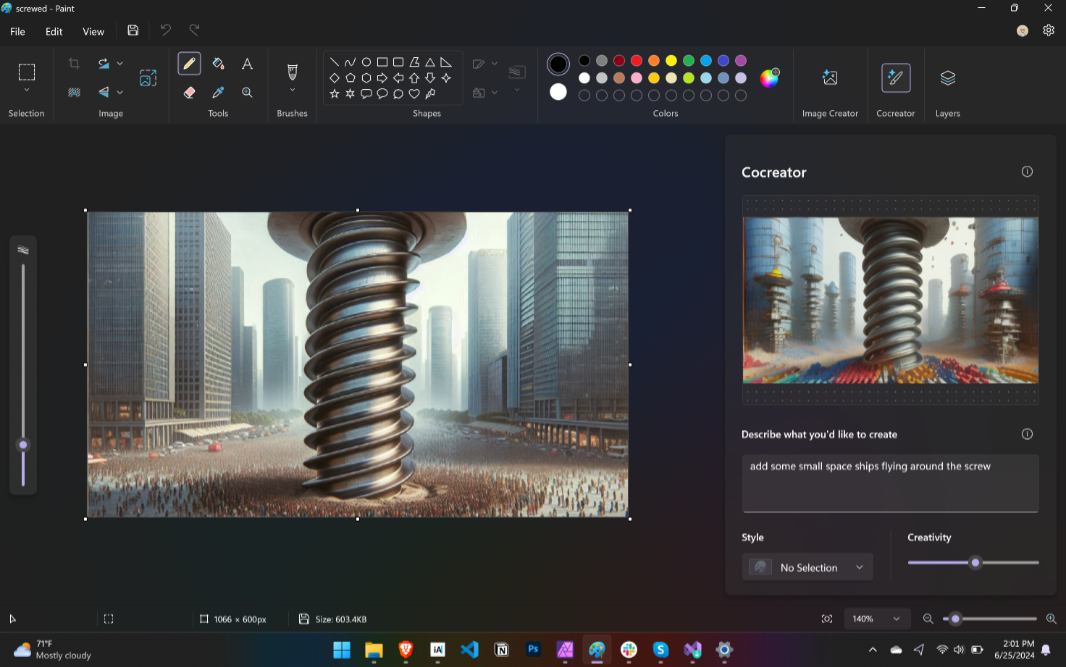
But I’m not sure how useful this is: I use Copilot’s image creation feature (Designer) every day and really like it. This seems more … random. And a lot less useful.
As with Paint, anyone with Windows 11 can access a handful of (non-NPU) features in the Photos app, like Generative Erase, and Background Blur, Remove, and Replace.
With a Copilot+ PC, you get a few more AI features, and these features do utilize the PC’s NPU. (Again, just like with Paint.)
The first is yet another Image Creator, but this one comes with a twist: Instead of hitting the cloud and costing Microsoft a few cents every time, it uses the NPU to access local SLMs. The resulting images are of lower quality and (much) smaller resolution (512 x 512 pixels) than what we get via the cloud with Copilot/Designer, and they’re limited to a square aspect ratio for some reason. But where Copilot/Designer creates four images with each prompt, Image Creator in Photos creates many images, and you can keep the creations going by scrolling through the list of thumbnails.
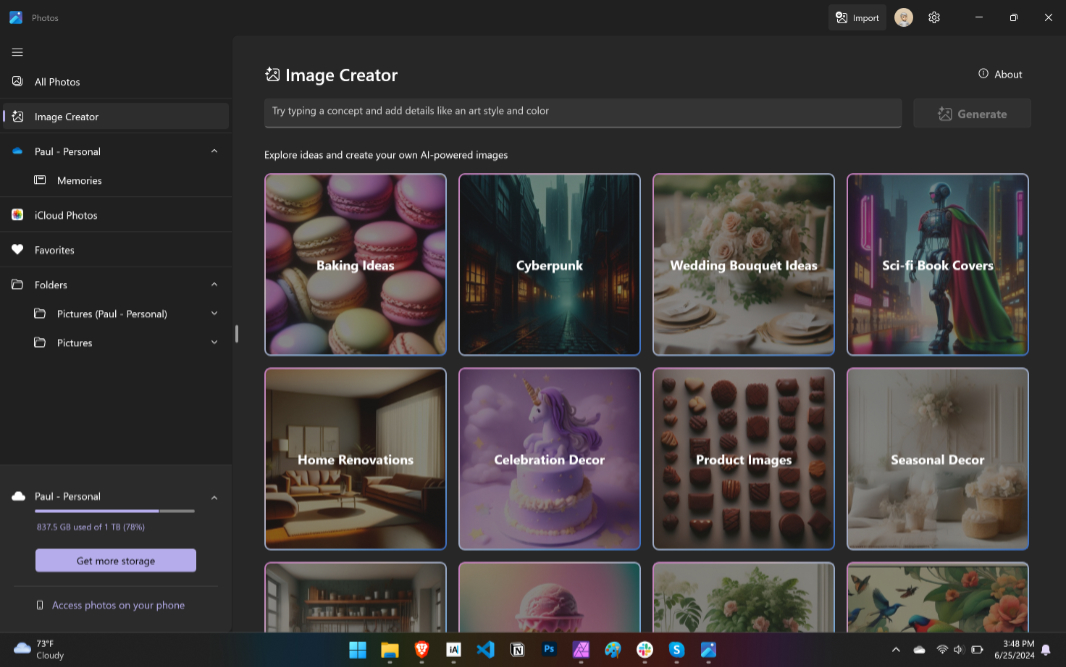
To test this feature, I used a prompt I had used previously with Copilot/Designer: “A small, rotten apple with a bite taken out of it, on the edge of a vast market of fresh fruit and vegetables of all kinds, with a light shining on it from above.” And … yeah. Not even close.
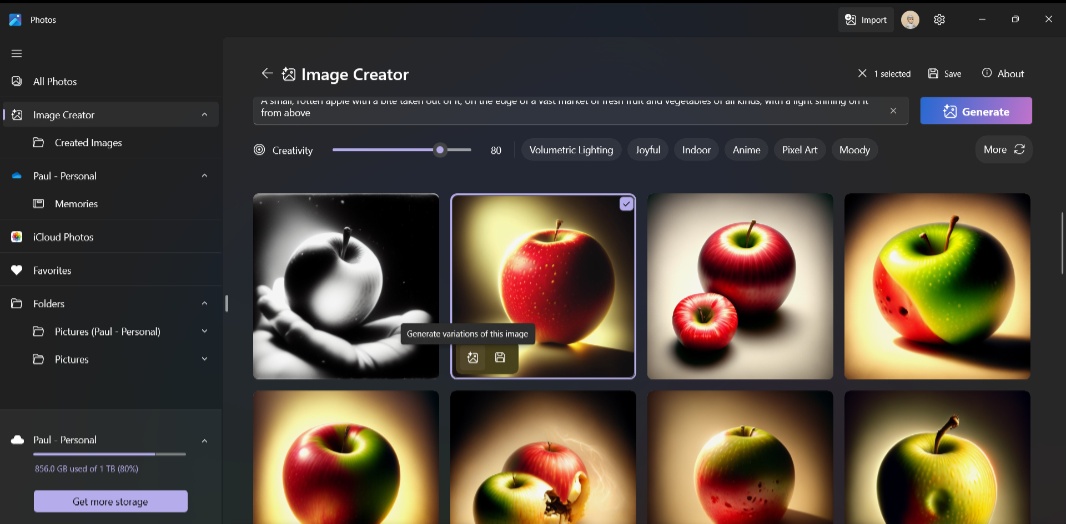
I do like that there’s a Creativity slider, as with Cocreate in Paint, and style choices. I also like that you can create variations of a selected image. But this feature is a non-starter: It doesn’t do what you ask, and the quality is too low-res to be useful.
There’s also a Restyle Image feature alongside Background Blur, Remove, and Replace. It uses AI facial detection capabilities to analyze a photo and restyle it using a text prompt or one of several style options like Fantasy, Anime, Surrealism, Impressionist, and more.
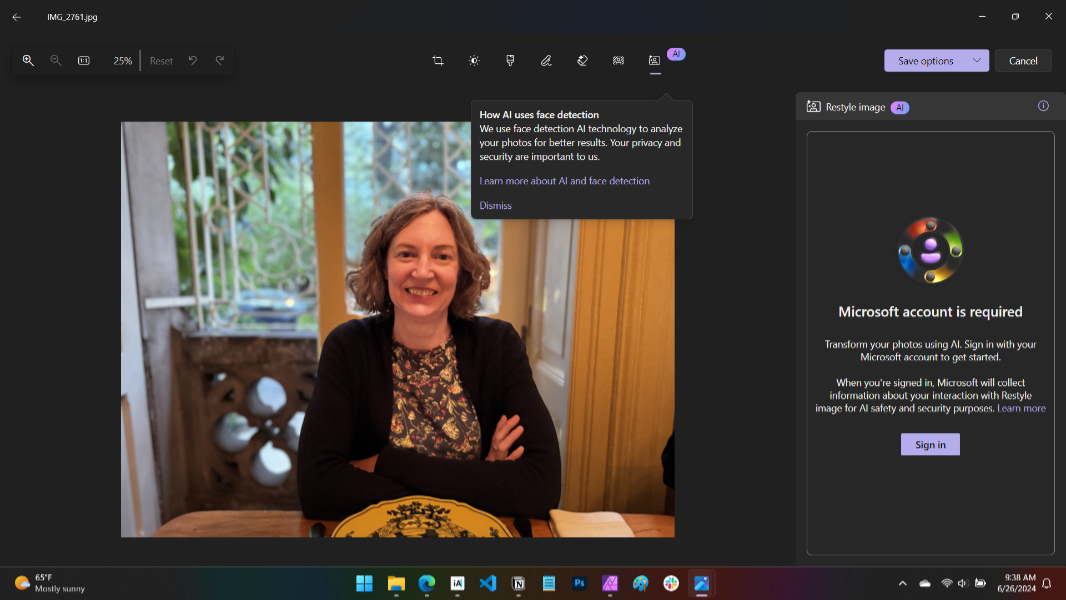
The results are interesting, but not what I expected: Selecting Impressionist turned the background of a photo of my wife into a high-quality painting, but left my wife in her original photographic style. That said, I do like that it shows you the prompt that each choice generates.
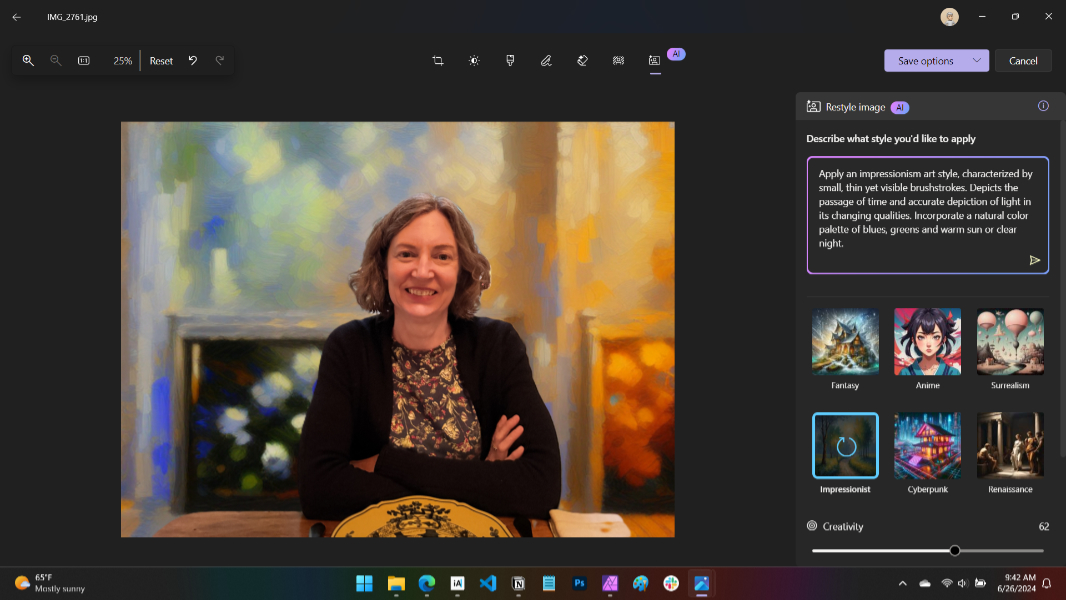
And the suddenly common Creativity slider is on hand to exaggerate this effect. I would prefer that it styled the entire photo, including my wife. And as it turns out, there is a drop-down below that Creativity slide that lets you configure which parts of the photo are impacted. It defaults to “Background only,” but there are “Restyle all” and “Foreground only” choices too. Sadly, but perhaps understandably, Microsoft doesn’t allow Restyle Image to restyle–or as it says, “distort”–human faces.
Given this, I tried this feature with a few photos that don’t contain any people. A plate of fried eggs, for example.
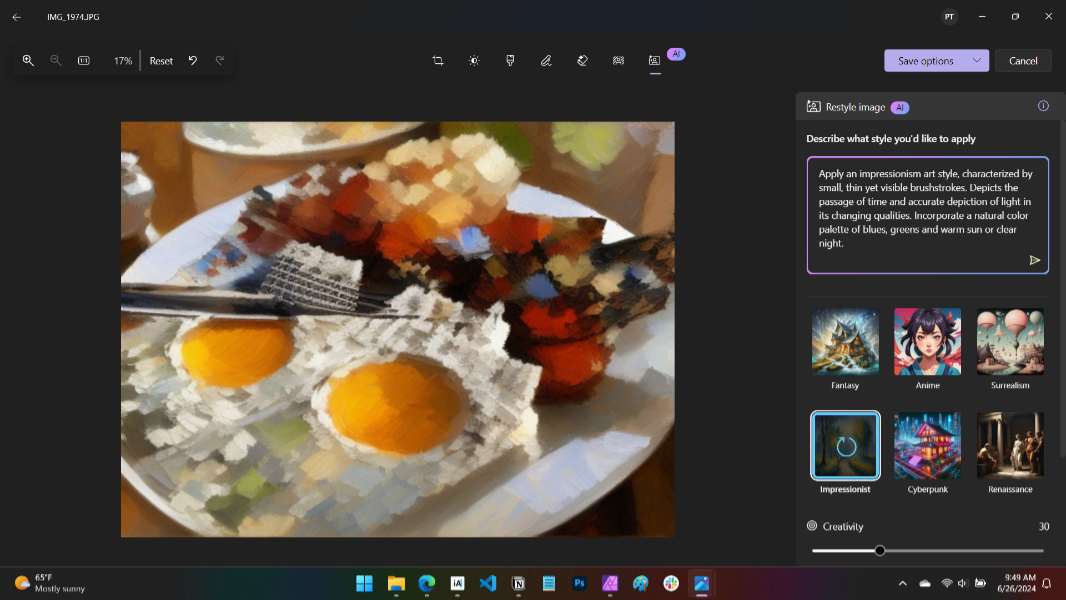
And a sunset. Both very nice.
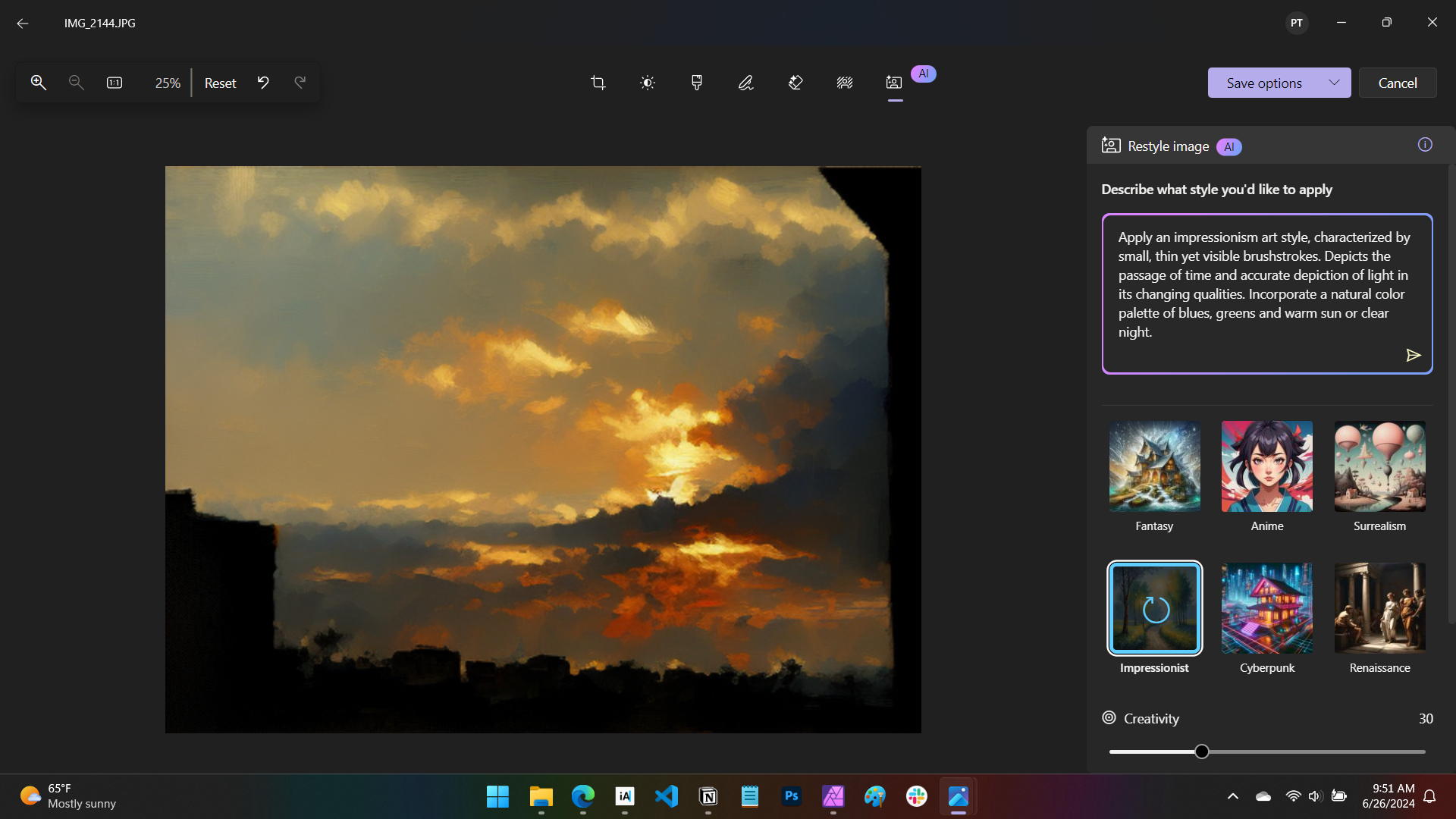
This may literally be the best unique AI feature you get with a Copilot+ PC. For now…
Live Captions is one of the best features in Windows 11. And because it works with any app that outputs audio, you can use it for online meetings, regardless of service, or with apps like YouTube.
With a Copilot+ PC, Live Captions adds support real-time translations into English from over 40 languages. (I assume it will support two-way translations across all supported languages eventually.) My testing options here are limited: I only speak English fluently, but I know a little bit of Spanish, and so I sought out a Spanish language video I would understand well enough to test how well the live translation feature works.
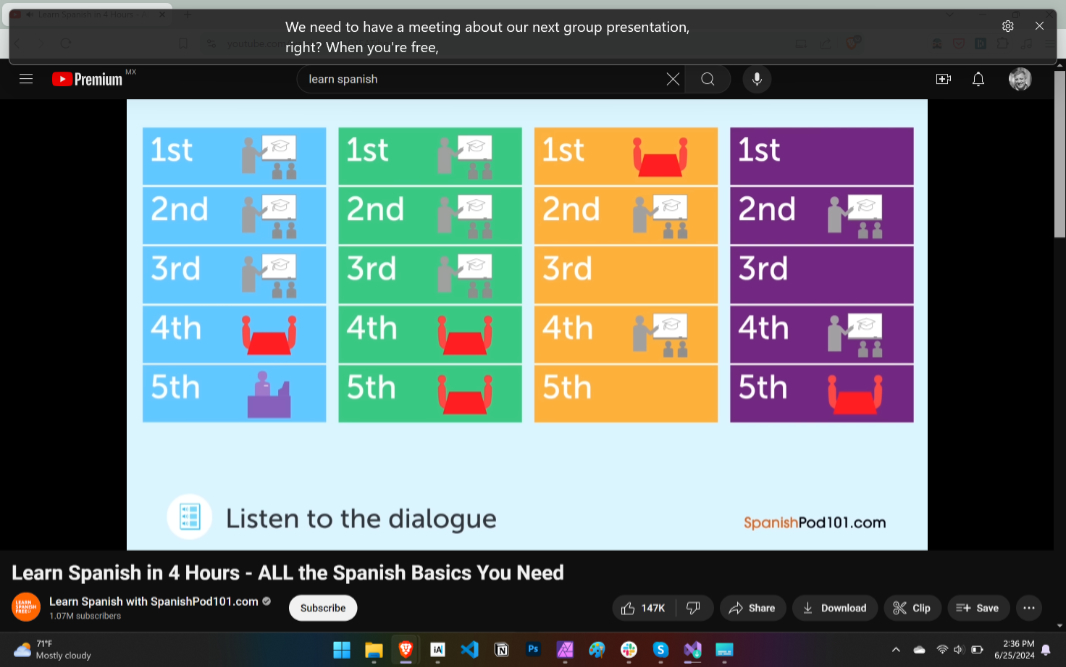
Pretty well, it seems. A Spanish language learning video was just about the right speed, and I could see that the translation was reasonably good. I’d like to test this more, but we’re limited by my, um, limitations here. And it needs to support more languages.
In my recent review of the HP ZBook Firefly 14 G11, I noted that it supported Windows Studio Effects, thanks to its NPU, but not all the effects. With a Copilot+ PC and its more powerful NPU, however, you get the full meal deal.
I’m on camera a lot thanks to the various podcasts I participate in, and while I see the appeal of some of these tools, the sad reality is that I can’t use any of them. But there’s some neat stuff in there. Automatic framing and Portrait light are pretty straightforward. And Eye contact is as creepy as ever, though it offers two sub-choices on the Yoga, Standard and Teleprompter, that I’d not see before.
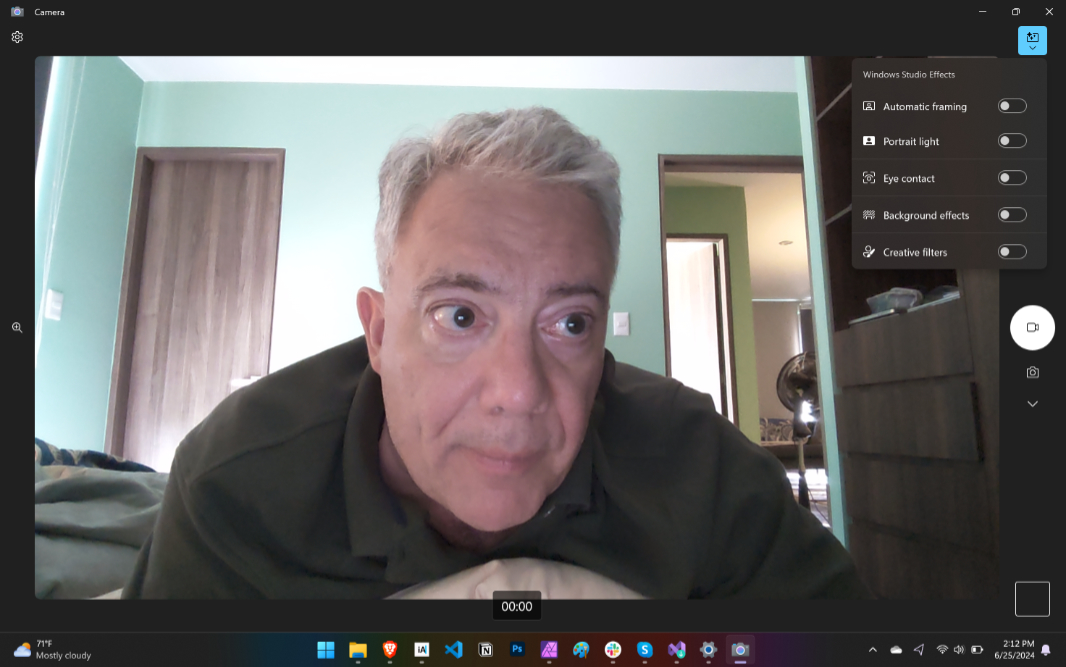
Background effects works as usual, with Standard blur and Portrait blur options. But I’d never seen Creative filters before, and they’re fun. You get three choices: Illustrated, Water color, and Animated.
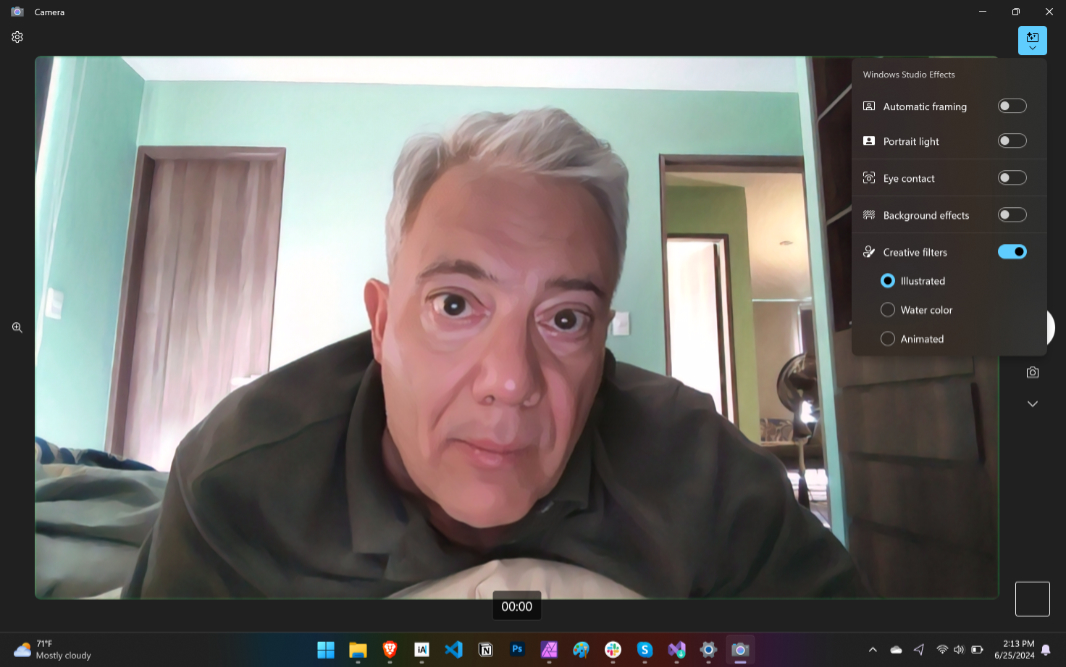
And they all work right off the NPU, which is important: Otherwise, they would hammer your CPU or GPU, killing battery life.
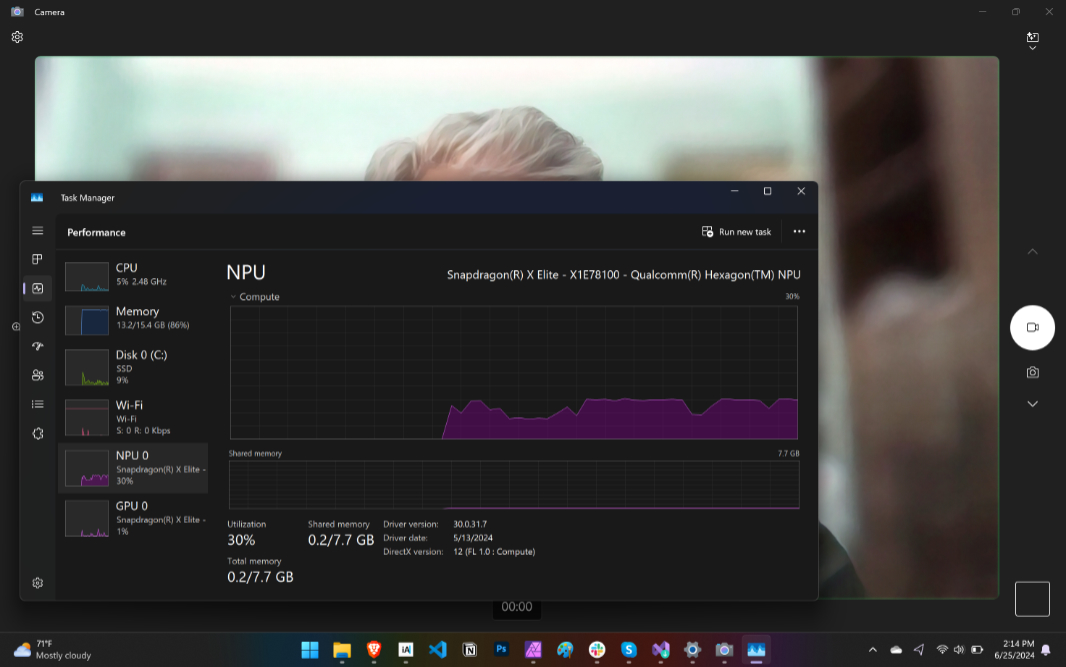
It’s obvious that Microsoft was counting on Recall to make a big splash with Copilot+ PC, as the remaining NPU-powered AI experiences are a mixed bag of mostly U.S. English-only tools scattered across a handful of in-box apps. Some are terrific, like Restyle Image in Photos. But most feel half-hearted, or at least not fully implemented.
As I’ve noted elsewhere, the real value of Windows 11, as always, isn’t what you get with the OS, it’s what you get with the third-party apps you install on Windows. That is, no one uses Windows for Windows, we use Windows for the apps.
Here, too, the selection of NPU-powered experiences is light, and it’s heavily skewed towards video editors, photo editors, and creator-type apps. Of course it is.
But that’s a topic for another day: Hopefully there will be more to choose from by the time I get to it.